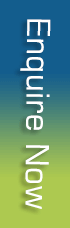In-App Guidance
In-App Guidance
November 4, 2020|Categories: Blog Category |Leave a Comments
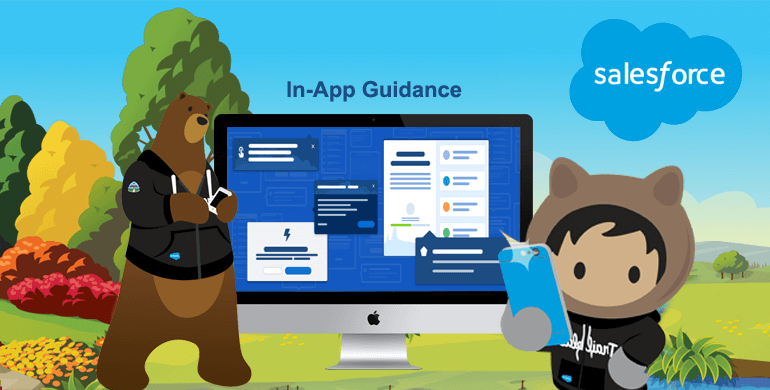
Now In-App Guidance is generally available for Salesforce customers. In-App Guidance is a new Salesforce platform tool that permits administrators to make and customize prompts to coach and onboard users where and once they need help. With In-app Guidance in Lightning Experience it seems that the simplest way to engage with users is to interact with them inside the salesforce where they work.
In-App Guidance gives admins the power to feature and edit prompts declaratively. Admins can write the content, select the audience , and specify where it appears and for a way long. There are two sorts of prompts available, a floating prompt during a location they desire to seem on a page within the Salesforce org (or app) or a docked prompt that stays within the bottom right corner of a page. They can be used to train and onboard users, communicate a new functionality or feature to end users.
Salesforce In-App guidance has also taken care of a few of more minor limitations like now the text editor has two styles for listing, the URL length is increased from 256 characters to 1000 characters, and more.
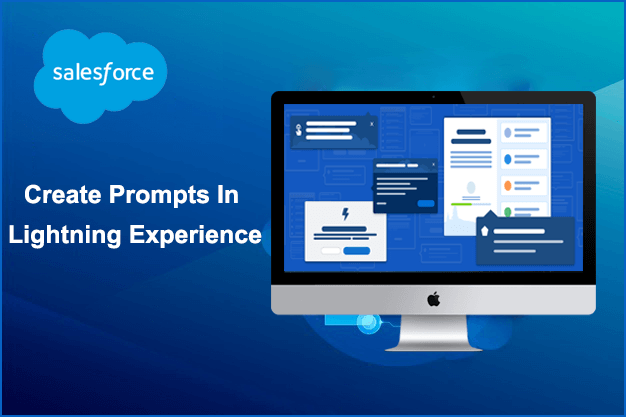
In-App Guidance prompts are broadly classified into:-
1Single Prompt- As the name suggests, We'll use these to make just one prompt. they're further classified into:
- Floating Prompt: This prompt are often placed in one among the predefined six positions on the page. And Users can move around this prompt if it blocks any of the features on-screen.
- Docked Prompt:This prompt features a fixed position at rock bottom right corner of the page. A video are often embedded during this sort of prompt. And Users can either minimize, maximize, or close this prompt.
2Walkthrough- These are a series of step-by-step prompts using which We'll create a tour for users to introduce a replacement feature or functionality.
- Floating Prompt: This prompt are often placed in one among the predefined six positions on the page. And Users can move around this prompt if it blocks any of the features on-screen.
- Docked Prompt:This prompt features a fixed position at rock bottom right corner of the page. A video are often embedded during this sort of prompt. And Users can either minimize, maximize, or close this prompt.
follow us
Careers
Popular Posts

Einstein Search
September 18, 2020
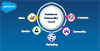
Salesforce Community Cloud
November 24, 2020
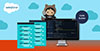
Code Builder
December 17, 2020
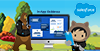
In-App Guidance
November 4, 2020
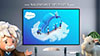
Salesforce Optimizer
August 10, 2020